In this post, We will cover;
- Why Kindles are meant to be slower?
- How you can improve their speed?
Let’s face the hard truth, Ready?
Kindle’s speed cannot compare to other, more modern devices.
E-readers use an E-Ink display, which has a lower refresh rate than LED screens. Furthermore, they have less powerful processors, so your Kindle is bound to be slower than the phone or tablet you’re using.
Even though every new Kindle model is faster than its predecessor, it doesn’t change the fact that they’re not as fast as competing products on the market today.
eReaders are built for keeping the reading experience, longer battery life, and portability as the priority so their internals will never be as good as the iPad or high-end Android tablets.
Although Kindles are equipped with a number of features, some speed-related issues can make them feel slow.
Here is a list of some possible Kindle speed problems and their solutions.
Table of Contents
How to boost your Kindle’s Performance
I did my level best to curate the best tips from the internet to make your Kindle fast!!! Let’s look into them one by one.
Check if you’re downloading anything.
If you’re downloading a bunch of files while you’re reading, it may slow down your device due to the heavy load on its processor.
To avoid this, try to download files when your Kindle is lying around here and there.
Read the appropriate books
As per third-party sources, Kindles can only handle lightweight eBooks. They can handle PDFs, photo-heavy documents, and even comics, but it gradually makes them slow…
If you want to read large books, magazines, and newspapers from non-amazon sources, you’ve used tools like Calibre to convert them into an AZW3 which is an amazon format.
Update the Software
Amazon keeps on fixing software bugs and adding new features with every update.
If your Kindle is a bit slow, try updating the software because it may contain bug fixes that will improve the performance of your device.
Here is the guide to manually updating your Kindle
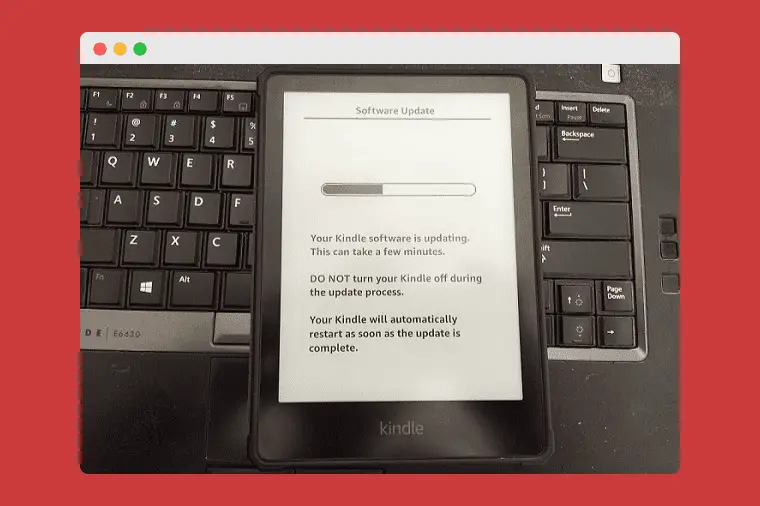
Restart your Kindle
Don’t be a hasty person like me, if your Kindle is feeling a bit slow, don’t turn it off and on again. If you have not done a restart in months, do it right now.
To do that, hold the power button for 5-10 seconds, You’ll get an option to restart it!!!
This also helps to clear the RAM on your Kindle, which can get bogged down over time.
Turn off page refresh and reduce animations
Did you know that your Kindle refreshes the screen every time you open a new page?
This is to keep the image from ghosting, which is when you can see a faint outline of the previous image.
If you’re not a fan of this feature, or if it’s causing your Kindle to run slowly,
You can turn it off by going to Menu > Settings > Reading Options > Page Refresh.
Kindle has many cool animations that are enabled by default. If you’re not a fan of them, or if they’re causing your Kindle to run slowly, you can turn them off.
Disable Wi-Fi when not in use
If you’re not using your Wi-Fi connection, turn it off. This will help to conserve power and may make your Kindle run a bit faster.
You can do this by turning on the airplane mode
Do a factory reset (as a last resort)
If you’ve tried the above and your Kindle is still slow, you may want to try a factory reset. This will erase your data and settings, so be sure to back them up first.
Wrapping up!!!
Kindle can be a great device for reading, but it can also be slow if not taken care of. I hope that the tips in this article will help you to make your Kindle run a bit faster.
If you have any questions or suggestions, feel free to leave a comment below. Thank you for reading!

I’ve heard dumb things, but you love them because they are slow?!?!
No, I didn’t mean that. I meant Kindle’s page-turning speed is faster than flipping a book page.
Generally, They’re designed for a reading experience, That’s why I love ’em
Followed all the steps in this article, the ebook is so sluggish it makes it unusable.
I don’t know how much an average person needs to turn a page, is it over 2 seconds?
Didn’t know Kindles are built to read tiny, lightweight eBooks, otherwise would have never bought it, guess Amazon don’t like people to read much?
When it comes to 3rd parties sources only lightweight seems to work unless they’re not optimized for it.
Have you tried optimizing your ebook?
I’ve been using the base Kindle (ad free) for 2 years now, and learned to deal with the sluggishness, especially when highlighting a word for definition.
Amazon sent me 2 others after complaining- they all were the same.
Odd for an electronic device made in the 2020’s.
I also have a problem with trying to go back a few pages as it will just repeat the last 2 but won’t go back further until many repeated attempts.
And….large “page jumps” when turning to the next page, it will advance about 5 pages sometimes and then I have to deal with trying to find where I left off – frustrating for sure.
For me, the convenience and reading features of the Kindle Paper White far outweigh any occasional sluggishness. I love reading on it, and I don’t expect it to be as fast as a tablet (like an iPad). I don’t mind taking a couple seconds between pages. I’ve had this Paper White for three years, and it performs just as well today as it did when I bought it. I took your advice and restarted the device, and it does speed it up a little bit. Thank you!
Glad it worked out, Darryle 🙂